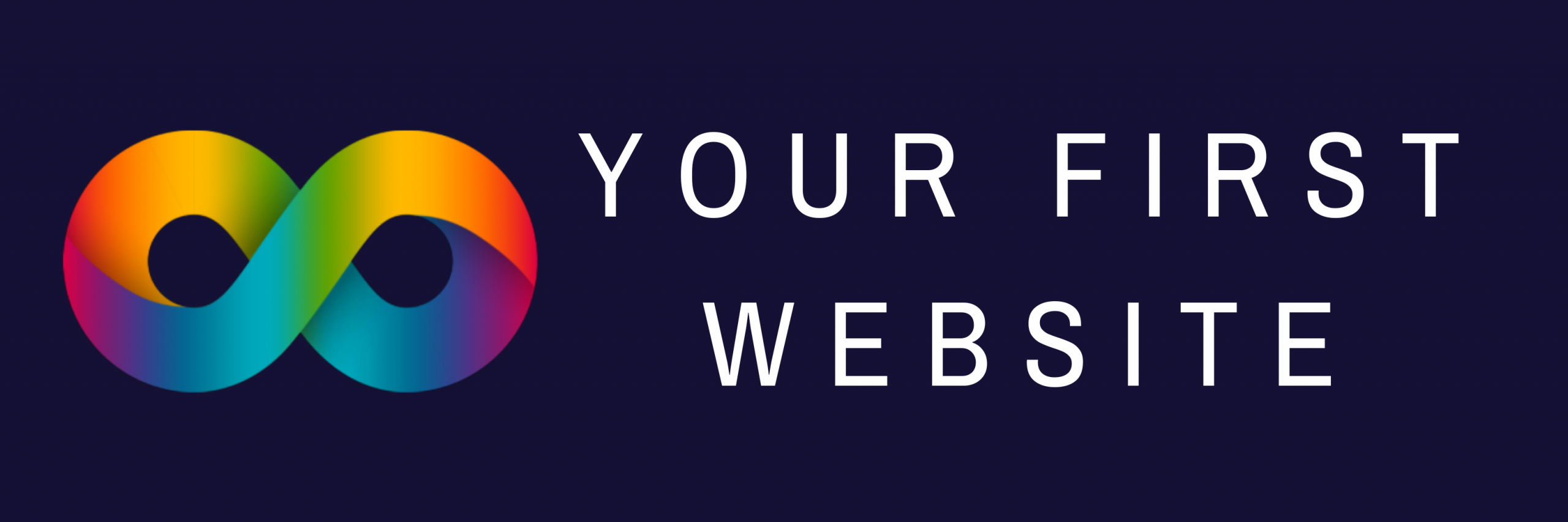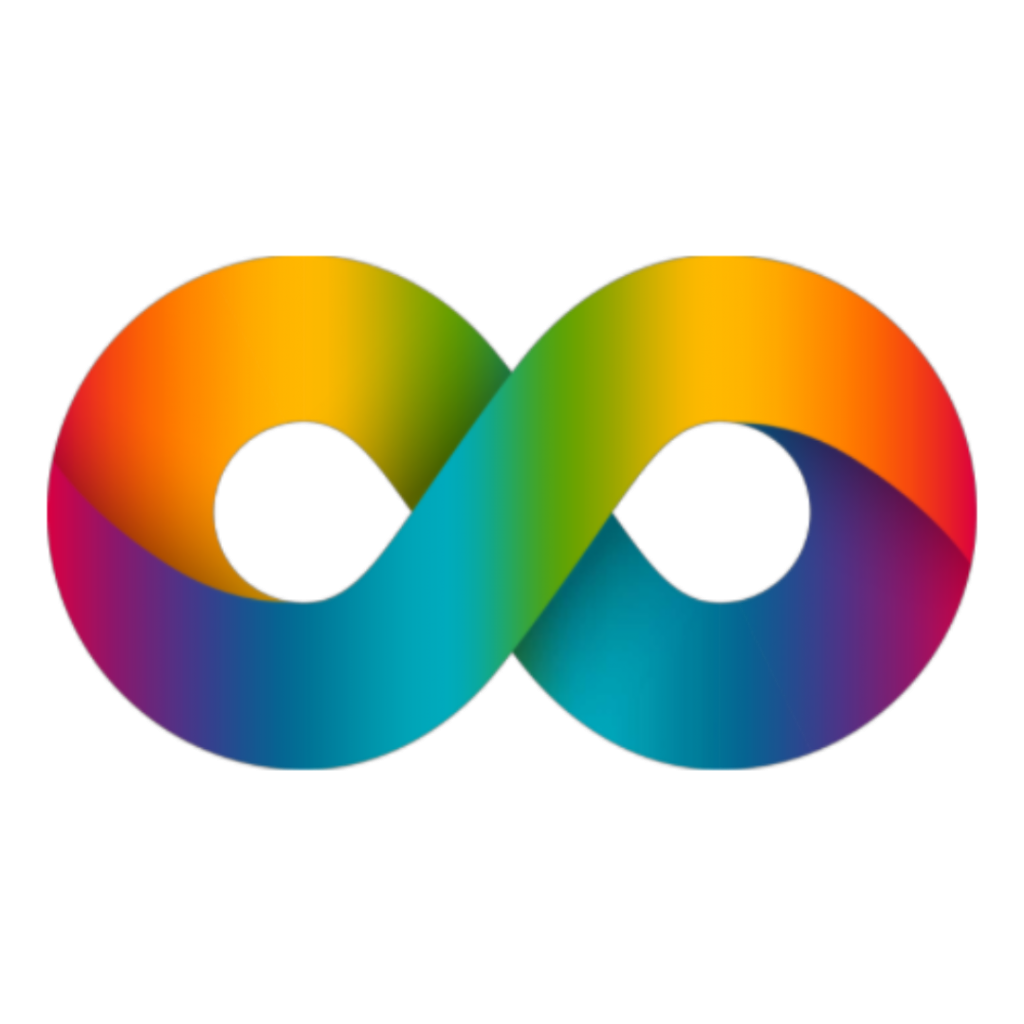Establishing a strong local presence is crucial for small businesses. One of the most effective tools for enhancing your local search visibility is Google My Business (GMB), now known as Google Business Profile. This free service allows you to manage how your business appears in Google Search and Maps, making it an indispensable tool for local SEO. In this post, we’ll dive into the features and benefits of Google My Business and provide a step-by-step guide on setting up and optimising your profile to maximise local search visibility.
Features and Benefits of Google My Business
1. Enhanced Visibility in Local Search Results: Google My Business helps your business appear in local search results and Google Maps when potential customers are looking for products or services you offer. This means that when someone searches for “coffee shop near me,” your business has a better chance of showing up if you’ve optimised your profile.
2. Accurate Business Information: With Google My Business, you can provide essential information such as your business name, address, phone number, website, and hours of operation. Accurate and up-to-date details ensure that potential customers have the correct information to find and contact you.
3. Customer Reviews and Ratings: Your Google Business Profile allows customers to leave reviews and rate your business. Positive reviews can significantly impact your local SEO and build trust with prospective customers. Responding to reviews also shows that you value customer feedback and are engaged with your clientele.
4. Insights and Analytics: Google My Business provides valuable insights into how customers are finding and interacting with your business. You can see how many people have viewed your profile, how they found you, and what actions they took, such as visiting your website or requesting directions.
5. Photos and Videos: Adding photos and videos to your profile can attract more attention and engagement. High-quality images of your products, services, or storefront can make your business stand out and provide a glimpse into what you offer.
6. Posts and Updates: You can use Google My Business to post updates, offers, events, and news directly to your profile. These posts can help keep customers informed about your latest promotions or upcoming events, encouraging them to engage with your business.
Step-by-Step Guide to Setting Up and Optimising Your Google My Business Profile
1. Create or Claim Your Business Profile
Step 1: Go to the Google Business Profile website and sign in with your Google account.
Step 2: Click on “Manage now” and enter your business name. If your business appears in the search results, you can claim it by clicking “Own this business?” and following the verification process. If not, click “Add your business to Google” and provide the required details.
Step 3: Enter your business category. Choose a category that best describes your business to help Google match your profile with relevant searches.
Step 4: Provide your business address. If you offer services at customers’ locations rather than having a physical store, you can specify this during the setup process.
Step 5: Enter your phone number and website URL. This information will be displayed on your profile and make it easy for customers to contact you.
Step 6: Choose your preferred verification method. Google will send you a verification code via mail, phone, or email to confirm that you are the owner of the business.
2. Optimise Your Business Information
Step 1: Log in to your Google Business Profile dashboard and click on “Info.”
Step 2: Ensure that your business name, address, phone number, and website are correct and consistent with other online listings.
Step 3: Add your business hours, including special hours for holidays or events. Accurate hours help customers know when you are open and reduce the chances of missed visits.
Step 4: Add a business description that highlights what makes your business unique. Use relevant keywords that potential customers might use to search for your services.
Step 5: Choose relevant attributes that describe your business, such as “wheelchair accessible” or “free Wi-Fi.” These attributes can help attract customers looking for specific features.
3. Add Photos and Videos
Step 1: Go to the “Photos” section of your Google Business Profile dashboard.
Step 2: Upload high-quality images of your products, services, staff, and storefront. Aim for a mix of interior and exterior shots to give potential customers a comprehensive view of your business.
Step 3: Add videos if possible. Short, engaging videos can provide a more dynamic look at your business and help capture attention.
4. Manage Reviews and Interact with Customers
Step 1: Go to the “Reviews” section of your dashboard to read and respond to customer reviews.
Step 2: Respond promptly and professionally to both positive and negative reviews. Thank customers for positive feedback and address any concerns raised in negative reviews to show that you care about customer satisfaction.
5. Post Updates and Offers
Step 1: Click on the “Posts” section of your dashboard.
Step 2: Create and publish posts about upcoming events, special offers, or new products. Keep your posts relevant and engaging to encourage interaction.
6. Monitor Insights and Adjust Strategies
Step 1: Review the “Insights” section to analyse how customers are finding and interacting with your profile.
Step 2: Use this data to adjust your strategy. For example, if you notice that a particular post led to increased traffic, consider creating similar content in the future.
Google My Business is a powerful tool for boosting your local SEO and connecting with potential customers. By setting up and optimising your profile, you can enhance your visibility in local search results, provide accurate business information, and engage with your audience through reviews and updates. Follow the steps outlined above to make the most of your Google Business Profile and watch your local presence grow.
Need help with your website? Please get in touch